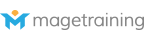A guide for those looking to move over to Magento Ecommerce
Magento really does offer the whole package, so your set on Magento now what? One of the biggest starting points for anyone with an ecommerce store is actually sorting out their data. If like most people you have been on a few different platforms and you are exporting data it can be in different format, doesn't fit with the fields you have set up ñ if this is the case and you are importing via spreadsheets you may run into some of these well known problems; Problem 1.The export /import did not bring all the data over in a user friendly way. Extra characters, missing options, missing prices, we've seen it all. Problem 2. The export / import has brought the wrong images or assigned the wrong images to the products there is nothing worse than a user finding a product and being misled or bailing because it is the wrong image. Problem 3. You don't know how to start with Attributes.Pay careful attention to attributes as once a product is assigned to a set it is very difficult to move it into another, similarly if you have a diverse range of products it is beneficial to separate these out so that when you are entering data you don't have everything from size to expandable for bikinis and suitcases. Attributes aren't just for data input, tons of features run off these and this is why it is vital you set them up properly, for example Magento Compare & Advanced Search in Magento run off attributes too. How to resolve this data problem I find it best to disable all products and attempt to work through them one by one.†To disable, simply; 1. Select all from the catalogue and click on the 'Actions' drop down and select 'Change Status'
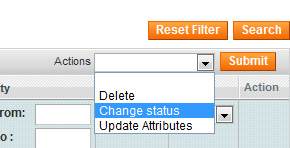
2. A new option will appear for enabled and disable, select Disabled andSubmit.
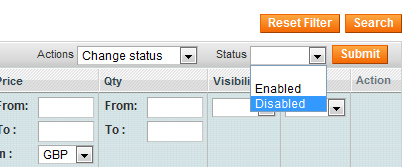 3. All the products you selected will be disabled, ready for you to use the filters to work through them one by one.
3. All the products you selected will be disabled, ready for you to use the filters to work through them one by one.
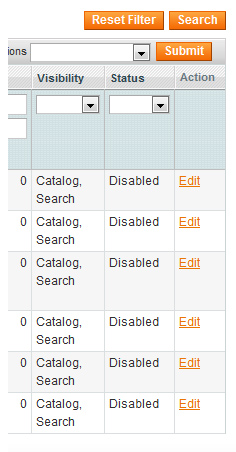
Before you start addressing problems 1 and 2, you will need to have a good think about what attribute sets you want and how you want them to work for all of the features I mentioned above, as well as promotions, layered navigation and product display. Next, you can address problems 1 and 2 - going through them may take a bit of time but it will help you get the right data set ñ after all there is nothing worse than a customer coming to your store and not being able to find out all the information about a product. I would recommend you try and spend as much time with your data before unleashing it on the world ñ this way it will be easier to manage in the long run. Then...after the hard work an average magento ecommerce store should not need that much ongoing management. As long as you have a) Someone who checks regularly for orders and can deal with the shipping b) Someone who knows how to do the above if your magento store manager if off sick. BUT If you want a successful Magento store you need to know how to make the most of it's many features so if you are managing the store on your own, you may want to consider getting trained up Magento and in particular on how to administer the store I'm not talking doing the above and just shipping orders but actually being in control of the store instead of it running you! See the full details of our magento courses.