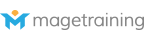Recap
In our previous post on Magento modules we discussed what modules where and how they can be used to add features and functionality to your website. We also noted things you should consider before adding modules for your Magento store.
In this part, we will discuss how to obtain modules and how to install them.
Where do you get Magento Modules?
There are many places from which you can get modules but for this post we will discuss getting them from Magento Connect and the new Magento Marketplace.
The Magento Connect store is the original marketplace for modules and themes for 1.x versions of Magento. You can read about the modules, their capabilities, configuration options, Magento version requirements and compatibilities, release notes, and user reviews.
The new Magento Marketplace debuted at the Imagine Conference in April, 2016, and showcases modules and themes for the 2.0 version of Magento and includes the same type of information included for Magento Connect modules. The Magento Marketplace is intended to eventually replace Magento Connect and applies new requirements for modules to be included in the marketplace. They require modules undergo a Technical Review before being included in the Marketplace; this review includes:
- An examination of Coding Standards to enforce Magento coding practices.
- No evidence of Plagiarism or that it violates the intellectual property rights of others.
- Compliance with Magento Security, Privacy and Licensing policies.
|
Magento Connect |
Magento Marketplace |
Both Magento Connect and the Magento Marketplace can be accessed from the admin panel of Magento. Magento 1.x versions will use the Magento Connect Manager tool while the Magento 2.0 version uses the Component Manager tool. Both tools allow you to install and uninstall modules.
In the following sections we will discuss adding modules your your Magento 1.x store and Magento 2.0 store.
How to install Modules Using the Magento Connect Manager - Magento Version 1.x
Before installing a module it is important that you backup your database. Magento 1.x allows you to do this via System > Tools > Backups menu option. It can also be helpful to disable and flush cache before installing a module.
To use Magento Connect in your 1.x version of Magento, within your admin, go to System > Magento Connect > Magento Connect Manager on the menu bar.
When following the link, you will be prompted to log into the Magento Connect Manager using the Admin credentials you used to log into Magento.
Within the Magento Connect Manager, you can see installed modules, upload modules via Magento Connect, and view installed modules.
In the section labeled "Install New Extensions", you can search for modules on Magento Connect by following the link.
Magento Connect includes hundreds of modules that can be installed on your 1.x version Magento store. They can be either free or paid modules.
To install a module using Magento Connect, you must have an account (which is free to create) and be logged in. Once you are logged in, you will be able to select from hundreds of modules to install. To install a module, 1) choose the Magento Connect 2.0 option, 2) agree to the terms, and 3) select and copy the key.
Next, return to your Magento Connect Manager and paste the extension key. Then press the Install button. The Magento Connect Manager will run the appropriate commands to install the module.
How to install Modules using the Magento Marketplace - Magento Version 2.0
Before installing a module it is important that you backup your database. Magento 2 allows you to do this via the System > Backups menu option. It can also be helpful to disable and flush cache before installing a module.
With Magento 2.0, the location has changed for adding modules to your Magento store. To use Magento Marketplace in your 2.0 version of Magento, within your admin, go to System > Web Setup Wizard > Component Manager.
From the Component Manager you are able to install and uninstall modules from your Magento store. In the section labeled "Install New Extensions", you can search for modules on Magento Connect by following the link.
NOTE: It is important that you have a Magento Marketplace account created. This account is free to create. Once you have a Marketplace account created, you will need to generate your your Public and Private Keys to connect your install of Magento to the Magento Marketplace. These Public and Private Keys are generated in your Magento Marketplace account and need to be save in Component Manager's System Configuration area (accessible via System > Web Setup Wizard > System Configuration).
After you have generated and saved your Public and Private Keys, you will be able to Sync the your Magento store with your Marketplace account. Once you have Sync'd your store with the Magento Marketplace, you will be able to see all purchased modules from the Install list.
Installing the selected Module
To Install a Module, select the "Install" link.
Your next step is to select the check box next to the Module you want to install. Then press the Install link.
Starting the Readiness Check
Next you begin the Readiness check. This will check that your Magento 2 installation has the necessary elements required for the Module to be installed. Press the "Start Readiness Check" button to begin checking your environment for the correct PHP version, PHP extensions, file permissions and compatibility.
If your Readiness Check marks items with red, you will need to resolve the issues before being able to continue. Items that failed the Readiness Check will have a link next to them that you may follow on how to correct the issues.
If you Pass your Readiness Check, you can select the Next button.
After completing the Readiness Check and your system has met the necessary requirements to install the module, you will be able create a Backup of your system before installing the Module. Press the Next Button to begin backing up your data.
Backing Up Your Data
The next step is to Backup your website. It is best-practice to always backup your website when installing Modules or deploying code changes. Magento's Backup system is limited, but it is better than no backup. Often you can contact your hosting provider and ask that they backup your website before implementing any changes.
If you use Magento's Backup system, it will confirm your server has adequate disk space before beginning the backup.
Installing the Module
After you have created a backup, you will be able to proceed with installing the Module. Upon completing installation of the Module, you will receive a confirmation that it has been installed and provided with the ability to return by pressing the Back to Setup Tool button.
After you Install a Module
Some extensions require additional configuration after the installation. For complete installation and configuration instructions, see the documentation provided by the extension developer. These additional instructions can be obtained either on the Magento Connect or Magento Marketplace websites, or on the module maker's website.