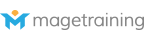After talking to a Magento store owner today he was wondering how you go about wrapping the text around the image so that it appears like it would in a word processor instead of on a line on it's own like this;
How to wrap text around images in Magento CMS Pages
As you go through the image upload process (or you can try editing an image that is already in place) there is a couple of settings that will ensure your category and CMS pages look slick.
Step 1 . Edit the Image
Go to your existing image in text or insert a new image. WYSIWYG editor -> Insert Image -> Browse for the image and upload to your store. Once you have selected the image, click onto the 'Appearance' Tab.
Step 2. Set the Alignment
In the alignment field, choose left or right - or you can get adventurous and play around with the other positioning fields. By choosing left or right, your text will wrap around the image like so;
Step 3. Add Spacing
If you left it like this and have spacing already around your image like I have it would be fine , however if you are using photographs an extra step is needed. As soon as the image finishes, your text will start which will make it look squashed so the next step is to put a little Vertical and Horizontal space.
In my example I've added 2px to the spacing.
The finished result...
We cover more like this in the Magento 1 Day Content Management & Themes training course. If you found this helpful, why not sign up for our Ebook - free tips and tricks on Magento.