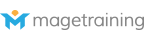A category in Magento can be described as a place to group all related products. For example if I had a clothing store, I would categorise it as Jumpers, trousers, shorts and T shirts but I might also categorise it as Men's and Women's and then by brand just to make it really simple for the end user to find what they are looking for. People react to websites if different ways. There are those that like text links so will automatically go to the top to look for links, or they will use the image navigation or some may even find a special offer on an attractive banner on the site and follow this right through to sale ñ you should always try to accommodate any many different tastes as possible, and not forgetting that there will be some people that skip categories all together and just type the product name in and go straight to your product page. Categories in Magento are very easy to set up you just have to make sure you are creating them in the right place. You can have as many categories as you want, and place products in as many categories as you feel necessary. It is sometimes better to put them in more than one category to ensure that different types of users find them and then introduce filters to help your users find the products they want.
Now, what vital information do we need in Magento Category Set Up?
Make sure you are not creating root categories; always make sure your creating sub categories underneath the root. (Root categories should as a rule only be used when creating different stores on one installation). Name Make sure you give your category a name that the customer will recognise, in this example the name of our category is simply T-shirts Is Active State whether the category will be active on your site URL Key Following the advice of this Magento pages article (link) make sure this is search and user friendly. If you are amending the Thumbnail Image A Magento category thumbnail should be about 200px by 300 px so that people get a good idea of what is in the category as well as not making them too big on the page. Description Add your description here that will show up just above the products on the page ñ draw interest, add images and even video in here using the WYSIWYG editor. Image To add a magento category image is really easy. To do this go to Catalogue -> Manage categories -> and navigate to the part that says category Image and browse your files for an appropriate image and upload. This will then make your categories have a descriptive name and image. Page Title, Meta Keywords and Meta Description This is your chance to shine in the rankings make sure you pay particular attention to the title. Include in Navigation If you want to create a category only to base promotions on, choose no to this question or if you want it to be live on the site choose yes.
Next Tab: Display Settings
Display Mode Choose whether it should be products only, static blocks only or both. By choosing products only, only products will show on the category page whereas choosing static blocks will eliminate showing your products and display your selection of static blocks only. CMS Block If you have chosen Products & Static Block or Static Block only, here you can select what cms block to choose. Try playing around with different combinations. Is Anchor Important when creating multiple stores and also to make sure your category shows filters, choose Yes to show filters. Top: Make sure if the Custom design tab you have more than one column set. Available product listing Sort by Use these multiple selects to say what the sorts are available in your category eg. Sort by Value, Sort by Price. Default Product Listing Sort By Use this option to choose what your products are by default sorted by when a category is loaded. If you want to choose your own, untick the box and select the ones you want to use and then select from the multiple select in the preceding menu option. Layered Navigation Price Step By default, the filters will increase by 10s if you have low value products but you can change it here to whatever you like.
The Custom Design Tab
Use parent category settings Use this option is you want to inherit the settings of the parent category. Apply to products If you want the customisation of the category to apply to the products within this category, you should select yes. Custom design If you want to have a different theme for different categories, you can click on the dropdown for custom design and providing you have additional themes installed you will be able to choose here. Active from and to: You can amend whether a certain category changes are active during specific date periods, use this to control the date. Page Layout As with CMS pages, you can choose whether your category is 1 column, 2 columns with a left navigation bar, 2 column with a right navigation bar or 3 columns which will show all of the columns you have on the site. Custom Layout Update You can add xml in this box if you are technical and want to go further with category customisation.
The final tab, Category Products
This tab simply lists the product. If you want to quickly add products, click Reset Filter and select all that you want to add in here. So, that's all about categories in Magento. If you've liked what you've seen, why not sign up for our free magento e-book that has 10 things that we are most asked about and action you can take straight away on your site.